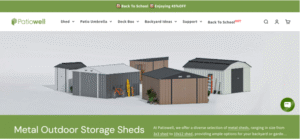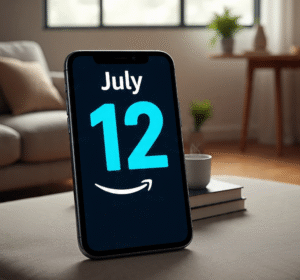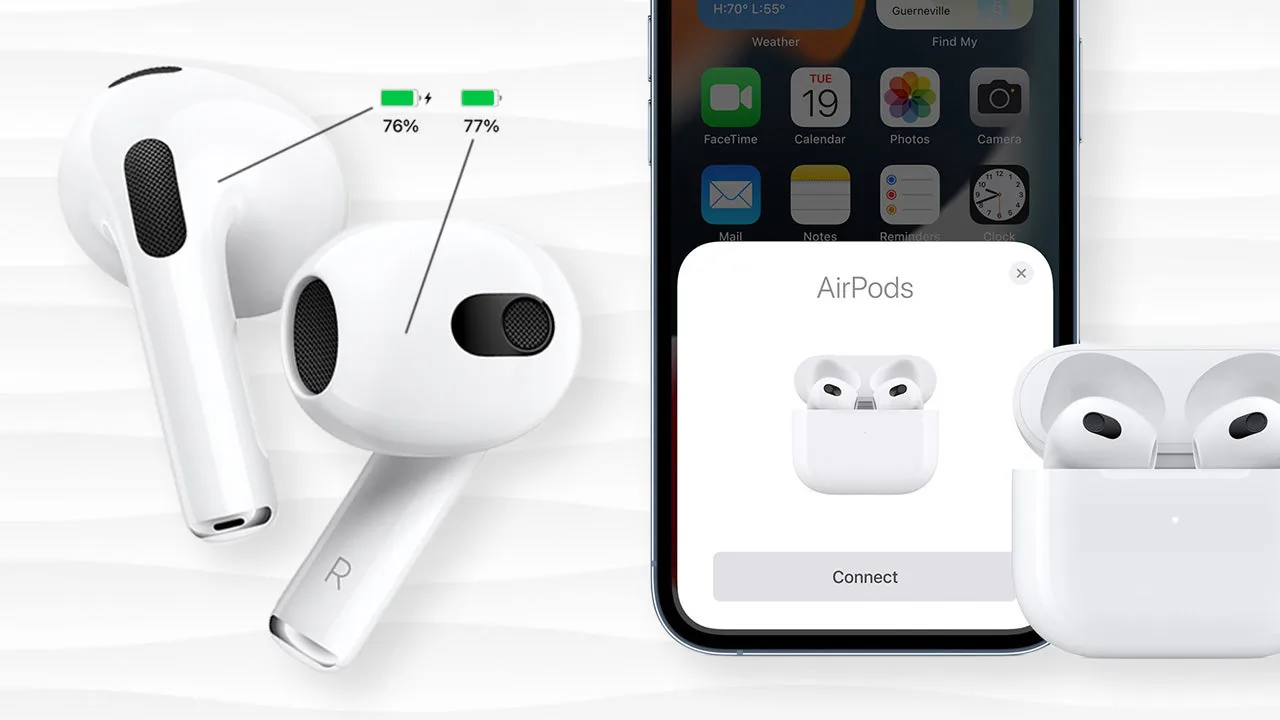
Are you wondering how to check AirPod battery? It’s easy! Knowing how much battery is left in your AirPods helps you enjoy your music and calls without interruptions. In this blog post, we will show you simple ways to check the battery life of your AirPods.
Checking your AirPod battery is quick and can be done in a few steps. Whether you have AirPods, AirPods Pro, or AirPods Max, we’ll guide you through the process. Let’s get started so you can always stay connected
What You Need to Know About AirPods
AirPods are special wireless earbuds made by Apple. They let you listen to music, take calls, and enjoy podcasts without wires. Knowing how to check airpod battery is important so you can enjoy your favorite tunes without running out of power.
The AirPods come in different models like AirPods, AirPods Pro, and AirPods Max. Each model has its own battery life. Typically, AirPods last for about 4-5 hours on a single charge. The charging case gives them extra power, allowing you to use them for longer.
Keeping track of your battery is very easy! You can check the battery level on your phone or other Apple devices. Knowing when to charge your AirPods will help you avoid those annoying moments when they die unexpectedly.

How to Check AirPod Battery on Your iPhone
One of the simplest ways to check AirPod battery is by using your iPhone. First, make sure your AirPods are connected to your iPhone. Once they are connected, open the charging case near your phone.
A small window will pop up on your iPhone screen showing the battery levels for both your AirPods and the charging case. This is the easiest method to see how much power is left. You can quickly tell if you need to charge your AirPods soon!
If you don’t see the pop-up, don’t worry! You can also check the battery level in the “Widgets” section on your iPhone. Swipe right on your home screen, and you’ll find the “Batteries” widget. This shows the battery percentage of your AirPods too.
Using Your Mac to Check AirPod Battery
Do you want to know how to check AirPod battery on your Mac? It’s super easy! First, connect your AirPods to your Mac by opening the lid of the charging case. Make sure Bluetooth is on.
Click on the Bluetooth icon in the top menu bar. You will see your AirPods listed there. Once you click on your AirPods, a small window will pop up showing the battery levels. This lets you know how much charge is left in each AirPod and the case.
Checking your AirPods on a Mac is a great way to keep track of battery life while working. If you notice the battery is low, you can charge them quickly before they run out!
How to Check AirPod Battery with Android Devices
Are you using an Android phone and wondering how to check AirPod battery? You can still check the battery life, but the process is a bit different. First, make sure your AirPods are connected to your Android device.
To see the battery percentage, you can use a third-party app. There are apps available on the Google Play Store that can help you monitor the battery life of your AirPods. One popular app is called “AirBattery.”
After you install the app, open it while your AirPods are connected. You will see the battery levels for your AirPods and the charging case. It’s a handy way to keep track of battery life even if you don’t have an iPhone!
Checking the Battery Level Using the Charging Case
Did you know that you can also check the battery level using the charging case? It’s true! When you open the case, you will see a small LED light on the front. This light can tell you the battery status of the case.
If the light is green, it means your AirPods and case are fully charged. If it’s amber, it means you need to charge them soon. This is a quick way to know if your AirPods are ready to use.
This method works even if your AirPods are not in the case. Just open it, and the LED light will change colors based on the battery level. It’s an easy tip to remember!

How to See Battery Status on Apple Watch
Do you have an Apple Watch? You can check how to check AirPod battery using your watch too! First, make sure your AirPods are connected to your iPhone. Your Apple Watch will show the battery levels of your AirPods as well.
Swipe up on your watch screen to open the Control Center. Here, you can see the battery level for your AirPods if they are connected. This way, you can keep track of your AirPod battery without needing to pull out your phone.
Using your Apple Watch to check battery life is really handy when you’re on the go. You can quickly see if you need to charge your AirPods before your next adventure.
Tips to Extend Your AirPod Battery Life
If you want your AirPods to last longer, there are some easy tips to follow. First, always keep them in the charging case when you’re not using them. This helps them stay charged and ready for use.
Another great tip is to avoid extreme temperatures. High heat or cold can damage the battery. So, keep your AirPods in a safe place away from direct sunlight or cold weather.
Using just one AirPod at a time can also help save battery life. You can switch between the two when one is low on power. This way, you can listen for a longer time without interruption!
What to Do When Your AirPod Battery Is Low
When your AirPods are low on battery, you might hear a sound or see a notification on your device. If this happens, it’s time to charge them. Simply place your AirPods back into the charging case.
Make sure the case itself is charged too! The case has its own battery that charges the AirPods. If the case is empty, your AirPods won’t charge. Keep an eye on the case’s battery light to know when it needs power.
If your AirPods are still not working after charging, try resetting them. Sometimes, a quick reset can fix battery issues. It’s important to keep your AirPods in good shape for the best performance.
Understanding AirPod Battery Notifications
When using AirPods, your devices will send you notifications about the battery status. If you see a message saying the battery is low, it’s time to charge them. This is an easy way to stay informed about your AirPod battery life.
You might also receive alerts on your iPhone when you connect your AirPods. These alerts show you how much battery is left. It’s a helpful reminder to check the battery and charge if needed.
Always pay attention to these notifications. They help you avoid being caught without your AirPods when you need them the most.
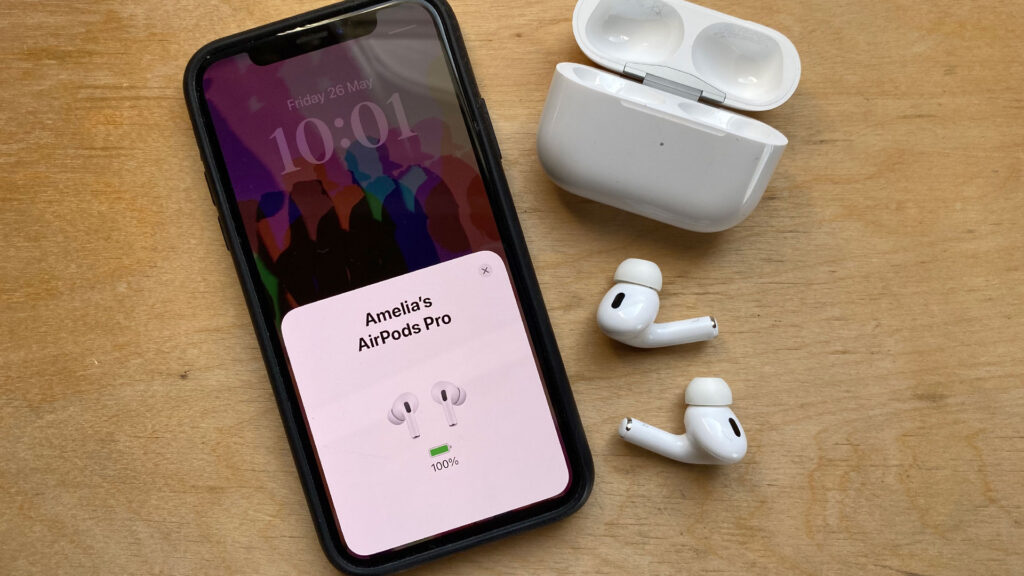
How to Reset Your AirPods for Better Performance
Sometimes, you might need to reset your AirPods if you have battery issues. To reset them, first, put the AirPods in their charging case and close the lid. Wait for about 30 seconds, then open the lid again.
Next, press and hold the button on the back of the case until the LED light starts flashing. This means your AirPods are resetting. After resetting, reconnect them to your device. This can help with battery problems and improve performance.
Resetting your AirPods is a simple way to keep them working well. If you notice they aren’t holding a charge, try this step!
Conclusion
In conclusion, knowing how to check AirPod battery is very important for enjoying your music and calls without any problems. There are many easy ways to check the battery level, whether you use your iPhone, Mac, or even an Android device. Remember to keep your AirPods charged so you can use them whenever you want!
Taking care of your AirPods can also help them last longer. Always store them in their charging case when you’re not using them. If you ever have questions or problems, don’t hesitate to ask for h..elp or look for answers online. Enjoy your listening experience and keep your AirPods ready for fun.